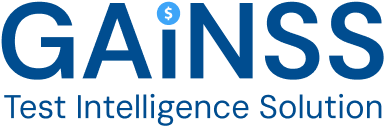Create a Test Cycle
This guide explains how to create a test cycle from the Cycles view and provides key details about the process.
- On the Test Cycles main page, click +New Test Cycle to start creating a new test cycle.
- The Create Test Cycle modal will appear. Complete the required details for your test cycle.
- Once you've filled in the details, click Create. You will be redirected to the Test Cases tab of the newly created test cycle page, where you can proceed to add and configure test cases for the test cycle.
Additional Information:
Once the test cycle is created, you can further configure it using the tabs available:
- On the Details tab, review and edit the test cycle's details.
- On the Test Cases tab, add test cases from the existing list to the cycle. You can also assign environments and testers to each test case.
- The Linked Issue tab displays any issues logged during the test cycle execution.
- Use the Attachments tab to upload relevant files for reference.
- The Comments tab allows you to add notes or comments related to the test cycle.
- Click the Play Icon on Test Cases tab to navigate to the Test player and start executing the test cases.