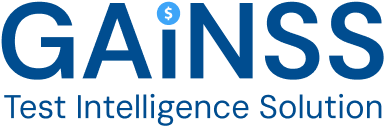Import Test Cases
Using our import wizard, you can import test cases into the GAINSS plugin from Comma-Separated Values (CSV) files.
The import wizard simplifies the process, allowing you to map and import your test case data quickly and accurately.
Tip
If your data is in Numbers or Excel, export it to CSV before importing into GAINSS. Note that Excel creates one CSV file per sheet, and some features, like formulas, will not be included.
Importing Your Data to GAINSS
- Click Import on the Test Cases main page.
- Upload your CSV file by dragging and dropping it into the designated area or by clicking Choose File and selecting it from your local storage. Your file will be uploaded.
- Specify the delimiter used in your CSV file (e.g., comma, semicolon).
- Click Next. The import progresses to the Field Mapping stage.
- Map your CSV columns to the corresponding GAINSS fields, then click Next. Columns that are not mapped will not be imported.
- Click Import. Your test cases data will be imported into GAINSS.
Note
When importing test cases, you can include details such as the description, objective, and pre-condition. Status and priority fields will be automatically assigned default values.